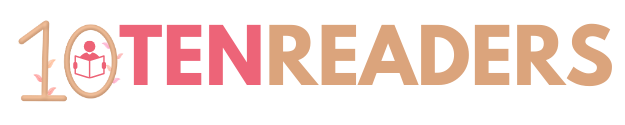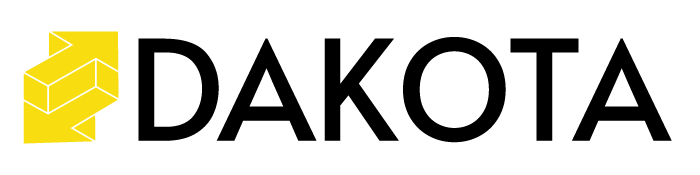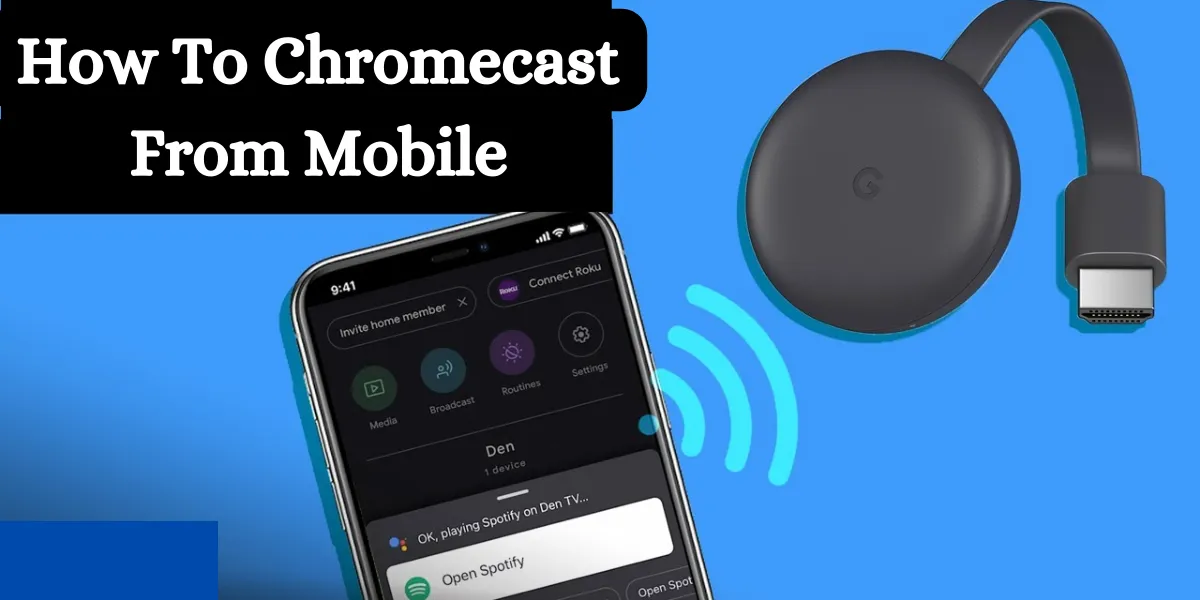How to Chromecast from Mobile: A Step-by-Step Guide
Introduction
Chromecast has revolutionized the way we enjoy digital content. With its seamless streaming capabilities, you can effortlessly cast your favorite shows, movies, and more from your mobile device to your TV. In this guide, we’ll walk you through the simple steps to Chromecast from your mobile, making entertainment more immersive than ever.
Setting Up Your Chromecast
- Unboxing and Connecting
Start by unpacking your Chromecast and plugging it into an HDMI port on your TV. Power it using the provided USB cable and adapter. - Connecting to Wi-Fi
Turn on your TV and select the HDMI input connected to your Chromecast. Follow the on-screen instructions to connect your Chromecast to your Wi-Fi network.

Casting from Mobile Devices
- Using Android Devices
- Make sure your Android device is connected to the same Wi-Fi network as your Chromecast.
- Open the app you want to cast content from. How to Chromecast From Mobile
- Look for the Cast icon (a rectangle with Wi-Fi-like waves) within the app. Tap it.
- Choose your Chromecast device from the list.
- The content will now play on your TV.
- Using iOS Devices
- Ensure your iOS device and Chromecast share the same Wi-Fi network.
- Launch the app you intend to cast from.
- Seek out the Cast button, usually located in the app.
- Select your Chromecast’s name.
- Enjoy your content on the big screen.
Screen Mirroring
- Screen Mirroring from Android
- Connect your Android device and Chromecast to the same Wi-Fi network.
- Access your device’s Quick Settings or Settings app.
- Tap “Screen Cast” or “Cast Screen.”
- Choose your Chromecast and start mirroring.
- Screen Mirroring from iOS
- Ensure your iOS device is connected to the Wi-Fi that your Chromecast uses.
- Open the Control Center on your device.
- Tap “Screen Mirroring” and choose your Chromecast’s name.
Tips and Troubleshooting
- Optimizing Streaming Quality
To enhance streaming quality, keep your mobile device and Chromecast near the Wi-Fi router to ensure a stable connection. - Troubleshooting Common Issues
If you encounter connectivity problems, try restarting your Chromecast and mobile device. Ensure both devices are updated to the latest software versions.
Chromecast simplifies the way we enjoy media by seamlessly linking our mobile devices to the big screen. Whether you’re casting movies or mirroring your screen, Chromecast offers a user-friendly experience that amplifies entertainment possibilities.
Ajwa Mobile: Ajwa Mobile offers a diverse range of cutting-edge mobile devices designed to cater to various user preferences. With a focus on innovation and quality, Ajwa Mobile delivers advanced features and stylish designs that keep users connected and entertained.
Al Karam Mobile Phones: Al Karam Mobile Phones is a prominent player in the mobile industry, known for its reliability and performance. Offering a range of budget-friendly to high-end smartphones, Al Karam ensures access to modern communication and features, making technology accessible to all.